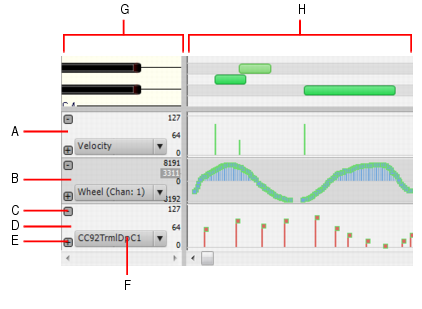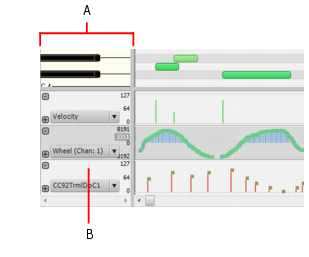The Controller pane in the multi-track Piano Roll view (not the inline Piano Roll) is split up into multiple lanes—one lane for each unique event type in the track.You can freely create new lanes to display and edit MIDI data such as velocity, modulation, pitch bend and CCs (Continuous Controllers) and events can be moved and copied between lanes.To show the Controller pane, click the Piano Roll view View menu and choose Show/Hide Controller Pane, or press ALT+C.A. Velocity lane B. Wheel lane C. Remove lane D. CC92 lane E. Add new lane F. Edit Filter G. Scale pane H. Controller paneThe Controller pane allows you to display and edit non-note MIDI data, such as velocity, modulation, pitch bend and continuous controllers (CCs), in multiple lanes at the bottom of the Piano Roll view.When you open the Piano Roll view, SONAR will automatically create a separate MIDI data lane for each unique data type that is present in the selected track(s).While the Track pane can show multiple event types simultaneously, each MIDI data lane displays only a single event type. MIDI data lanes allow you to easily show only the parameters you are interested in, without cluttering up the interface with numerous overlapping events.MIDI data lanes cannot be reordered or resized. The height of all MIDI data lanes is determined by the height of the Controller pane.
Tip - Searching Documentation
Tip: To search for a specific topic, type your search query in the Search Cakewalk.com field at the top right of this page.
When the search results appear, click which product's documentation you would like to search to filter the search results further.
Note - Using Offline Help
Note: If you prefer to always use offline Help, go to Edit > Preferences > File > Advanced in your Cakewalk software and select Always Use Offline Help.
If you are not connected to the internet, your Cakewalk software will default to showing offline help until an internet connection becomes available.